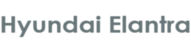
Hyundai Elantra Owners Manual
BluetoothÂź phone operation (if equipped)Features of your vehicle / BluetoothÂź phone operation (if equipped)
![]() CAUTION IN USING BLUETOOTHÂź CELLULAR PHONE
CAUTION IN USING BLUETOOTHÂź CELLULAR PHONE
- Do not use a cellular phone or perform BluetoothÂź settings (e.g. pairing a phone) while driving.
- Some BluetoothÂź-enabled phones may not be recognized by the system or fully compatible with the system.
- Before using BluetoothÂź related features of the audio system, refer your phoneâs Userâs Manual for phone-side BluetoothÂź operations.
- The phone must be paired to the audio system to use BluetoothÂź related features.
- You will not be able to use the hands-free feature when your phone (in the car) is outside of the cellular service area (e.g. in a tunnel, in a underground, in a mountainous area, etc.).
- If the cellular phone signal is poor or the vehicles interior noise is too loud, it may be difficult to hear the other personâs voice during a call.
- Do not place the phone near or inside metallic objects, otherwise communications with BluetoothÂź system or cellular service stations can be disturbed.
- While a phone is connected through BluetoothÂź your phone may discharge quicker than usual for additional BluetoothÂź-related operations.
- Some cellular phones or other devices may cause interference noise or malfunction to audio system. In this case, storing the device in a different location may resolve the situation.
- Please save your phone name in English, or your phone name may not be displayed correctly.
NOTE:
Bluetooth phone compatibility can be checked by visiting www.hyundaiusa.com and under the SERVICE & PARTS - BLUETOOTH COMPATIBILITY menu.
Areas that can be checked - 9 areas, such as Pairing, Connection, Handsfree Calling, Streaming, etc.
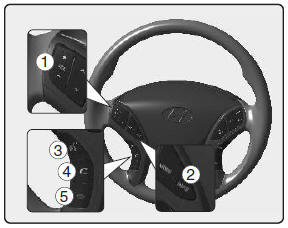
1. VOLUME button : Raises or lowers speaker volume. 2. MUTE : Mute the microphone
during a call. 3.  button : Activates
button : Activates
 button : Places
button : Places
 button : Ends
button : Ends
What is BluetoothÂź?
General Features
Receiving a Phone Call
Talking on the Phone
BluetoothÂź Audio Music Streaming
Phone Setup



© 2025 www.hyundaielantramanual.com. All Rights Reserved.



